Inteno Firmware upgrade
Preparations
The upgrade process requires some information and access to the gateway.
Gateway connection
To be able to connect to the gateways built in web interface the computer must be connected on the LAN of the gateway. This can be done either by a cable or by Wi-Fi if that is enabled.
When the computer is connected, the gateway should have the IP of the "Default gateway" on the network interface.
Image file
The firmware image file needs to be downloaded to the connected computer. The file is provided as a y2 file. Make sure that the file downloaded matches the gateway model and configuration.
Upgrading
Open a web-browser and connect to the IP of the gateway. A login page should now be visible like this: 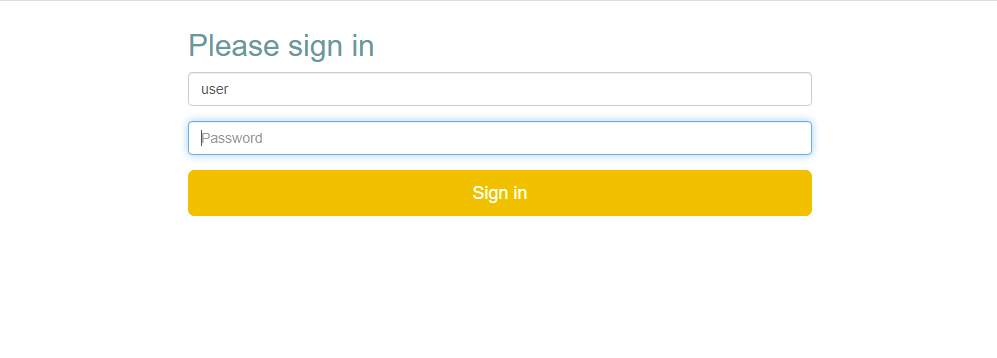
Log in with the admin account. Default username is admin and the password is different for different systems.
Once logged in, go to the menu and press System in the top menu. 
On the systems page, press the Firmware Update button on the left menu. 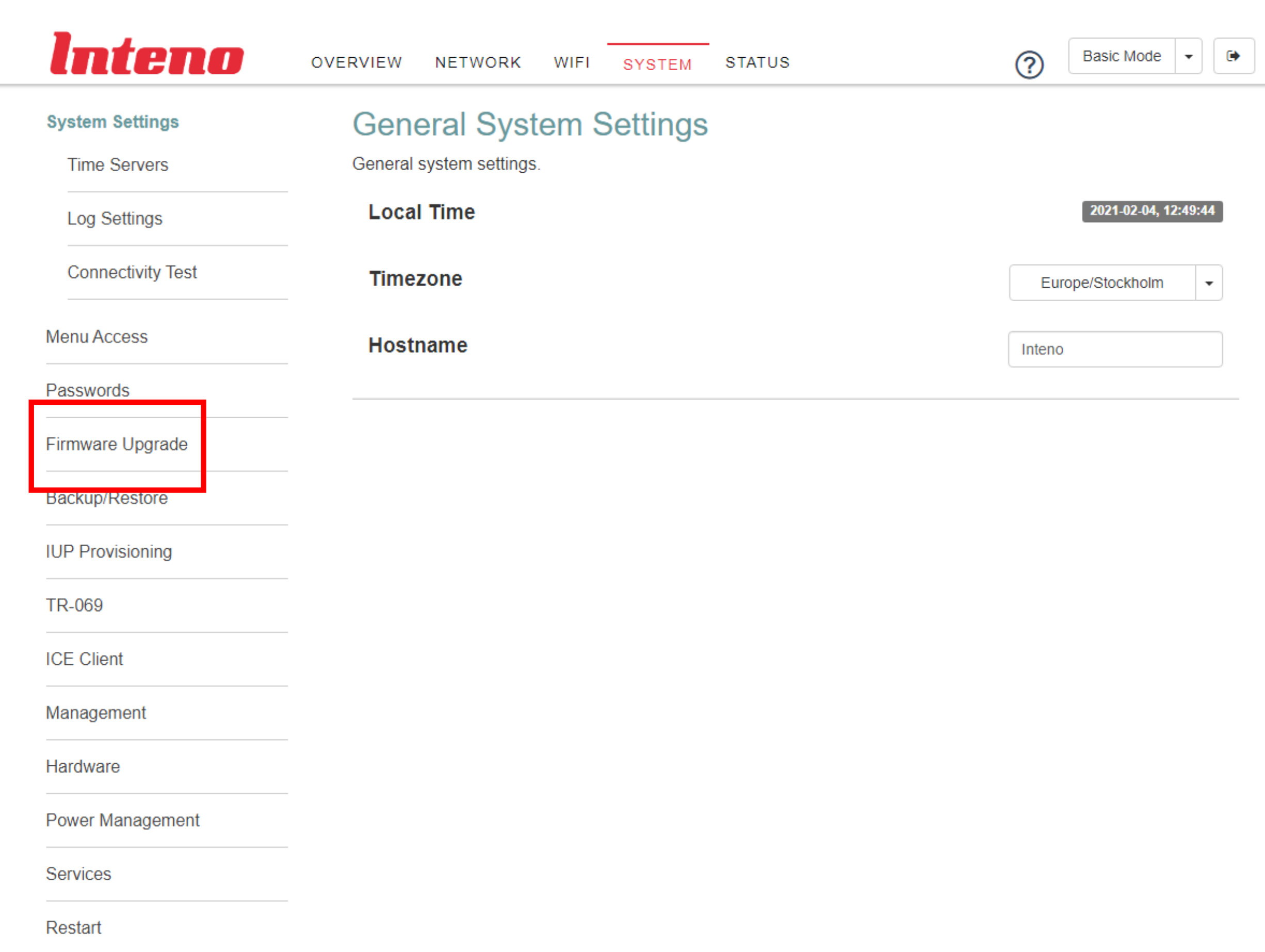
On the firmware update page, use the last step called Manual Firmware Upgrade. Select the downloaded y2 file using the file selector and click the Upgrade button. 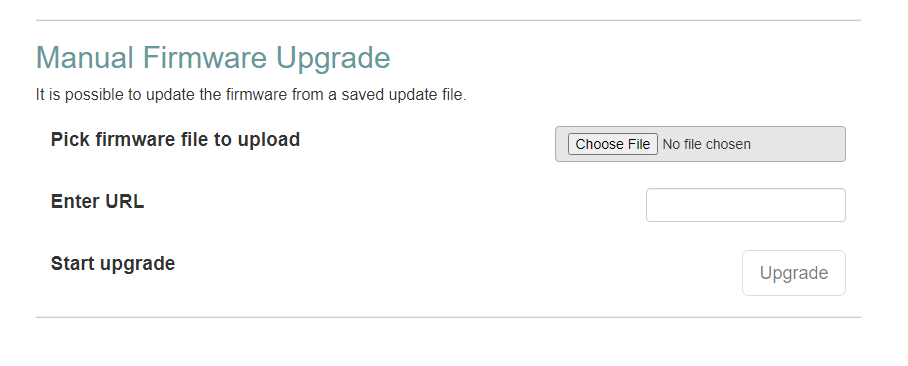
Once the upgrade is complete, the gateway will restart automatically.